Here is how to remove password from a PDF document with Adobe Reader, Google Drive, Google Chrome, and some other tools
PDF files are often protected with password for increased security, but it does not mean you cannot bypass these protection. Here is how to remove password from a PDF document:
PDF files are often protected with password for increased security, but it does not mean you cannot bypass these protection. Here is how to remove password from a PDF document:
How To Remove Security Password From PDF File With PDFelement
PDFelement is a simple to use PDF password removal tool. The best thing about this tool is that it does not involve many steps so lots of frustration will be removed when you forget the password. Here is how to remove password from a PDF document with PDFelement:
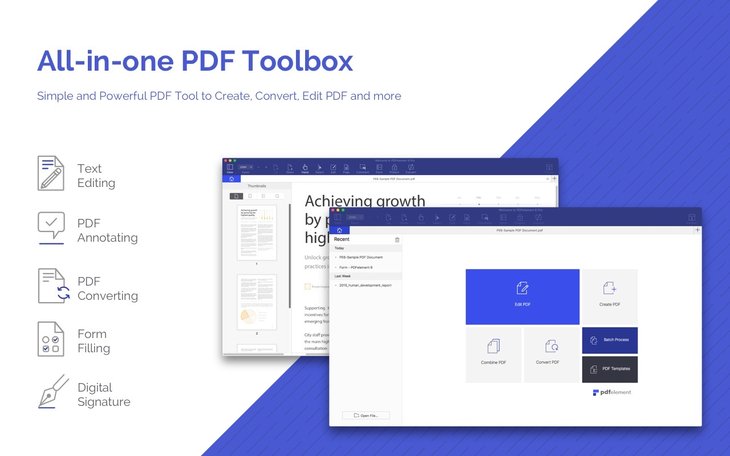
Step 1: Open the PDF document protected by password. Launch the program and either use Open File or drag the file into PDFelement’s window. Ift he file has an open password, you will have to fill it in.
Step 2: if the document has a permission password, choose “Enable Editing.”
Step 3: On the “Protect” tab, click on “Password” button. Now you get to decide which one you want to remove, the permission password or the open password, or both.
For those who want to change JioFi password, MobyGeek has a thorough guide here for you:
How To Remove Password From PDF With PDF Password Remover
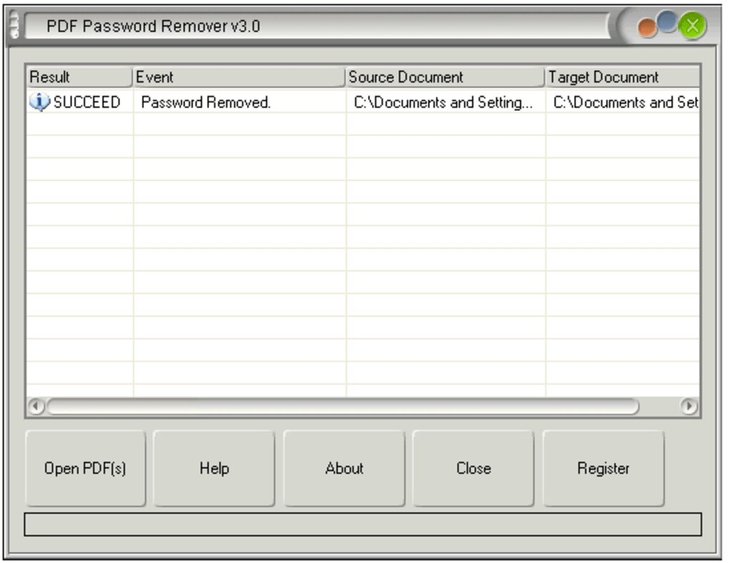
If you do not have access to the passwords of the PDF file, PDF Password Remover is the ideal tool for you in this case. That is not all, it can also lift any restriction on printing, copying, and editing. Here is how to remove password from a PDF document with this tool:
Step 1: This tool allows importing up to 200 documents at a time. In the middle of the interface, you will see an icon, click on it. In case you want to upload more than one, choose the folder icon to import all of the documents in the file.
For encrypted files, you can drag and drop it into the program.
Step 2: if you see a clock icon on the file, it means the document has an open password. In this case, you will have to enter the password before you can remove it. Otherwise, click on the Start button as the file only has restriction on editing, copying, and printing only.
How To Remove Password PDF File With Google Chrome
You may not know this but Google Chrome is a competent tool for this task. Here is how to remove password from a PDF document online:
Step 1: Ensure that what you use is the latest version of Google Chrome. Now open the password-protected file by dragging and dropping it into the browser.
Step 2: Choose “Print” to print the file to a PDF.
Step 3: Now save the PDF file without password by clicking on the “Save” button. The file can be found in your device’s local drive.
How To Remove A Password From A PDF Document With Adobe Reader

Another online tool for you is Adobe Reader. Here is how to remove password from a PDF document with it:
Step 1: Open the password-protected file in the program. Now choose “Properties” from “File,” and then click on “Permission Details.”
Step 2: From the “Security” tab, click on "Security Method" and "No Security." Now save the document.
How To Remove Password From A PDF Document With Google Drive
Another online tool for you is Google Drive. Here are the steps:
Step 1: Open Google Drive and upload the password-protected file.
Step 2: Right-click on the document and choose “Open With.” Form the list, pick Google Docs.
Step 3: From “File,” pick “Download,” and “PDF document.” Please bear in mind that opening the file in this way will sometimes change the layout of the document.
So these are some answers to the question “How can I remove a password from a PDF document?” If you have any other tools for the task you would like to share, feel free to leave us a comment down below.
