You have 600 or more Twitter followers, you’ve got access to Twitter Spaces, which allows you to host or join real-time audio conversations for a few or millions of people.
On Twitter Spaces, anyone can pop into the conversation listen or share their views openly about anything (provided they’re given access). If you want to know how to use Twitter Spaces, we’ve written a comprehensive introduction here.
We’ll go over how to start and populate a Space, how to join Spaces, and what happens to the audio after a Spaces session ends.
How to Start a Space on Twitter Spaces
If you have 600-plus Twitter followers, you can Host a Twitter Space from your mobile device. Here’s how to do it with an iPhone or an Android device.
iPhone
To start a Space via your iPhone:
- Open Twitter.

- From the Home tab, long-press the blue plus sign and feather compose button.

- From the menu towards the left, click on the purple background “Spaces” icon (a diamond shape of multiple circles).

- Select who can speak “Everyone” who joins, “People you follow,” or “Only people you invite to speak.”

- Click on the “Start Your Space” button.
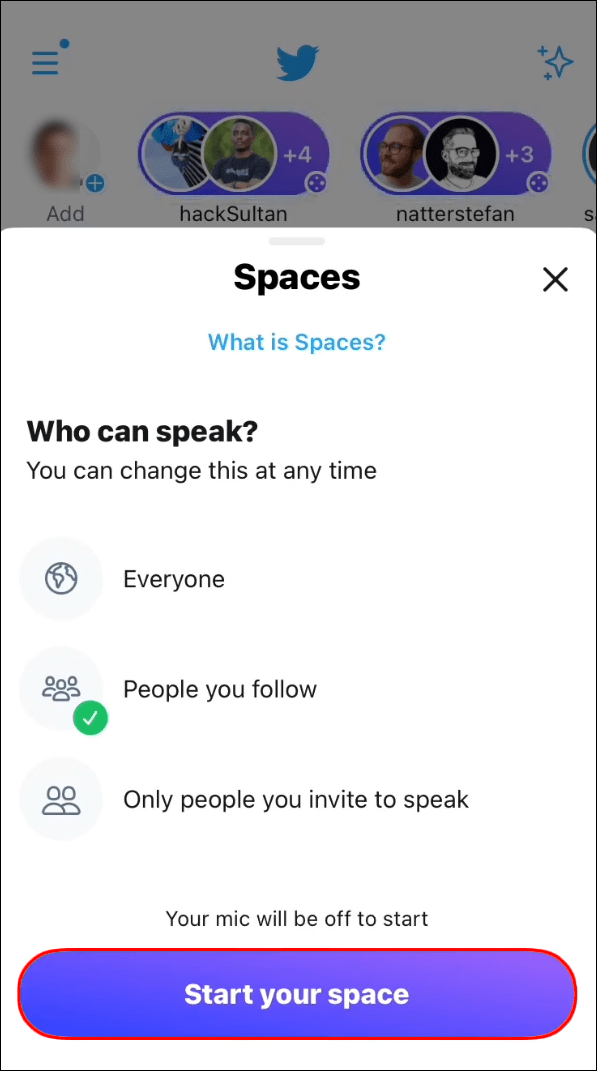
Once the Space starts, you can switch your mic on/off, invite people, change speaking roles, react, and share the Space with your followers.
Android
To start a Twitter Space from your Android device:
- Open Twitter.

- From the Home tab, press the blue plus sign compose button.

- From the menu click on the “Spaces” icon (a diamond shape of multiple circles).

- You will have an option to name your space and choose on the list of topics.

- Click on the “Start your Space” button.

Now that the Space has started, you can switch your mic on/off, change speaking roles, invite people, react, and share the Space with your followers.
How to Find Spaces to Join on Twitter Spaces
Spaces are public, meaning you can join any Space as a listener, including those hosted by people you don’t follow.
iPhone
To find and join a Space from your iPhone:
- Open Twitter.

- At the top of the screen, look through your Fleets/timeline. If someone you follow has created a Space or is a speaker, their profile pic will appear there surrounded in a purple circle.

- Tap on them to reveal the Space details.
- Towards the bottom of the pop-up details, click on “Join this space.”

Alternatively, you can join by clicking on the purple Spaces option in a Tweet. You can’t join a Space once it’s over.
Android
To join a Space as a listener from your Android device:
- Open Twitter.

- If someone you follow has created a Space or is a speaker, their profile pic will appear surrounded in a purple circle at the top of your screen.

- Tap on them to reveal the Space details.
- Towards the bottom of the pop-up details, click on “Join this space.”

Alternatively, join a Space by selecting the purple Spaces option in a Tweet. You can only join a Space when it is live.
How to Invite Listeners to a Twitter Space
You can directly invite listeners into your space by DMing or Tweeting them the Space link, or by sharing it using other means such as email or a text message, for example.
iPhone
To invite people to your Space from your iPhone:
- From within your active Space, click on the share icon in the bottom left corner.

- Select the option to either:

- “Invite via DM”
- “Share via Tweet,” or
- “Copy link” to share another way like via email or text message.
Android
To invite people to your Space from your Android device:
- Click on the share icon at the bottom left from within your live Space.

- Choose the option to either: “Invite via DM” or “Copy link” to share another way like via email or text message.

- You can also tap on the add tweet icon to share via tweet

Additional FAQs
What are ticketed spaces?
The purpose of the Ticketed Spaces feature is to allow creators to earn a share in the profits generated from the Ticketed Spaces events they host. Ticketed Spaces can be used to host workshops, talks, or to meet and greet loyal fans and sell admission.
What happens to a Twitter Space when it ends?
Once a Twitter Space ends it’s no longer accessible publicly on Twitter.
To review any possible Twitter rule violations, Twitter keeps copies of the Space audio and the captions for 30 days after the Space ends. If a violation has been found, the audio is kept for a further 90 days. During this time Space hosts and participants may appeal if they believe a mistake has been made. Audio content and data are also used for analytics and research to advance the service.
The host has the option to download the audio for their Spaces while it’s still on the servers, by using the “Your Twitter Data” download tool.
The Space link shared also includes Space information like the description and identity of hosts and other partakers of the Space and its’s current status.
Talk ‘n’ Tweet
Twitter Spaces is Twitter’s answer to the Clubhouse audio chat platform. It’s the place to be for live audio conversations. Now you can talk as much as you like to tweet on Twitter.
Once you’ve reached over 600 Twitter followers, you can create a Space and invite whomever you choose. They can join a Space by clicking on your invitation link or dropping in on a live Space of interest. Listeners and speakers get to hear and openly debate in real-time on any topic.
Have you hosted a Twitter Space before – if so, what was it like? Have you popped in on any juicy conversations lately? Tell us about your Twitter Space experiences in the comments section below.

