But our Tech Support experts have found an effective way to keep your data safe. By adjusting your PC settings, you can force-close unwanted notifications and revoke permissions from potentially harmful sites.
Below, we explain how to banish malicious pop-ups for good and other ways to keep your computer protected.
Each month, we feature one of the most popular questions answered by our Tech Support team.
Question of the month: what's the best way to get rid of scam pop-ups?
'I keep getting pop-ups on my screen claiming to be from McAfee, saying my PC is at risk and that a virus has been detected.
'I don't have McAfee installed on my PC so I'm sure this is a scam. But every time I try to close the pop-up, it still attempts to open a page on my computer. Could you advise me on how to remove it permanently?'
Which? Tech Support memberProtecting your Windows PC
Charlotte Griffiths, Which? Tech Support team manager, says: 'This isn't from McAfee and we frequently hear from members who have been hit by a scam that puts a pop-up message on their screen. These can be very convincing and usually target Windows users.
'But if you see a pop-up asking you to call a number, even if it looks like it’s from Microsoft, it's a scam.'
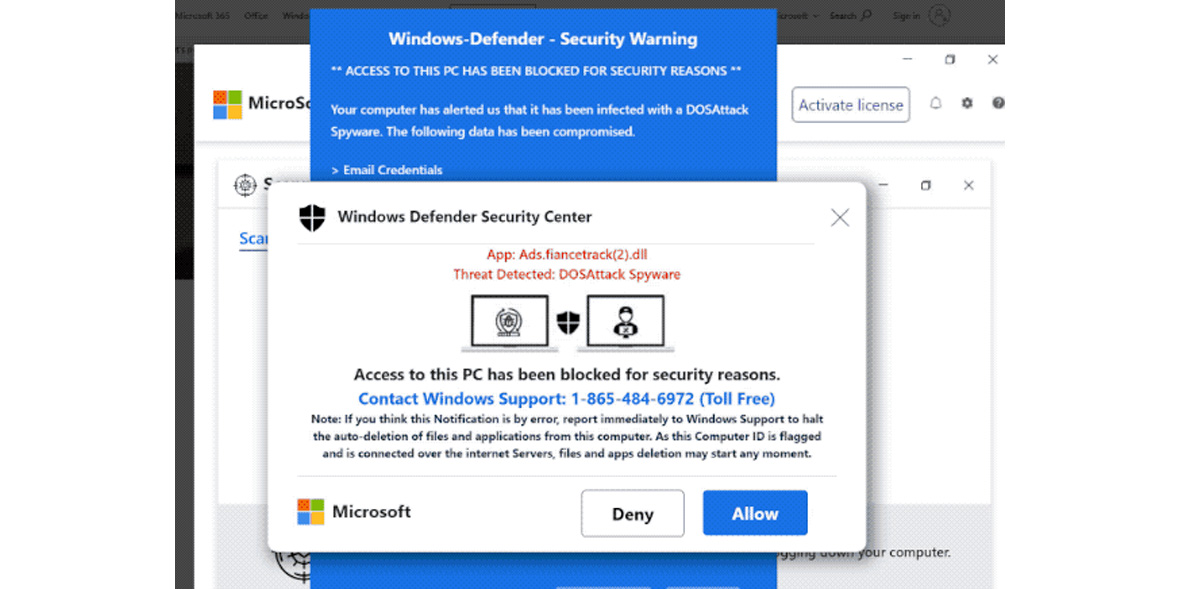
Step 1: use Task Manager to close the pop-up
Although some pop-up windows can be closed by clicking on the top-right X in the pop-up window, often, this acts as a link. Instead of clicking this, it can be safer to close your entire browser via the Windows Task Manager.
Ctrl + Alt + DeleteTask ManagerProcessesEnd TaskNoStep 2: block pop-ups from appearing again
We suggest making changes to your browser settings to prevent future pop-ups – the precise steps you need to work through will vary depending on the browser you're using.
Google Chrome SettingsPrivacy and Security Site settings Pop-ups and redirects Don’t allow sites to send pop-upsMicrosoft EdgeSettings Cookies and site permissionsPop-ups and redirectsBlocked (recommended)Firefox Settings Privacy & Security Permissions Block pop-up windowsStart menuWindowsSettings System Notifications and actions Turn off notifications related to an internet browser.More ways to protect your computer
Run an antivirus scanEnable two-factor authentication (2FA) for your online accountsMake sure you're using the latest version of your internet browser Download and install pending Windows updates StartSystemUpdate & SecurityStartSettingsWindows UpdateJoin Which? Tech Support
Which? Tech Support can help you keep on top of your home tech. Our experts explain things clearly so you can resolve issues and feel more confident using your devices.
Get unlimited 1-2-1 expert support:
By remote fixBy phone By email In print You ca.Additional reporting by Tom Morgan.
source https://www.which.co.uk/news/article/how-to-stop-scam-pop-ups-on-windows-akYuC8h4DADt
